ParaPro Test Registration
The ParaPro Assessment is computer delivered continuously throughout the year at home and in test centers throughout the country.
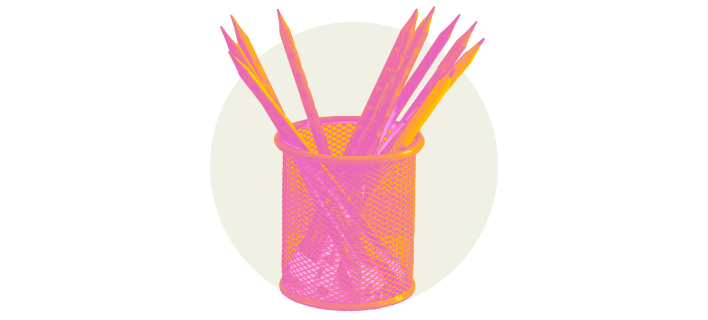
Testing Options
Learn more about your different testing options.
Taking the ParaPro Assessment at Home
You can take the ParaPro test remotely on your own computer at home or another secure location. The test is monitored by a human proctor online, and appointments are available throughout the week, subject to availability. You can register and schedule your appointment here.
- Test Fee — $85
- Reschedule Fee — $40
You can take the ParaPro test remotely on your own computer at home or another secure location. At home testing is available seven days a week.
Before registering for an at home test, check to confirm that your technology is up-to-date and that your computer and testing room meet the necessary qualifications. After you have confirmed that your equipment and testing room meet the requirements, you can register online or by phone.
Register Online
To register online, sign into your ParaPro account or create an account. You will also need:
- A valid mailing address
- A valid email address
- An accepted form of payment (credit/debit card or PayPal® account)
Register by Phone
To register by phone, call ETS at least three full days before your desired test date at 1-800-772-9476 Monday – Friday, 8 a.m. – 7:45 pm ET. You must have a ParaPro account, and payment must be made by credit card, debit card, or prepaid voucher. This service costs an additional $35.
Rescheduling: If you need to reschedule or modify your appointment, you must do so through your ParaPro account or call ETS Customer Service at least 3 days before your test date. This service costs an additional $42.50.
Cancelling: If you need to cancel your appointment, you must do so through your ParaPro account or call ETS Customer Service at least 3 days before your test date.
Refund Eligibility: If you cancel your appointment at least three days before your test date, you may be eligible for a 50% refund of your test fee.
If you need to request testing accommodations, you must do so before registering, and you’ll need to register through ETS.
ETS offers accommodations for test takers:
- whose primary language is not English (PLNE). Review the ParaPro Assessment Information Bulletin for request, registration and payment procedures
- who have disabilities or health-related needs. See Accommodations for Test Takers with Disabilities or Health-related Needs for additional information.
At Home Testing Equipment and Environment Requirements
Before scheduling an at home appointment for the ParaPro Assessments, make sure your computer and testing room meet these requirements. If they don’t, you won’t be able to test, and you won’t be eligible to receive a refund or reschedule your appointment.
Download the ETS Secure Browser by selecting one of the links below.
Then run the file to complete the installation. While in the browser, click the Equipment Check button to confirm that your equipment is ready for test day. Please note: the system check cannot detect firewalls.
If you are using a device owned by an organization (work or school), you must have administrator rights/privileges to be able to install and configure applications correctly. Firewalls and/or other security settings on organization-owned devices may restrict your ability to launch the test.
VPNs, firewalls, and anti-virus software can prevent you from launching a test.
View the screenshots below to learn what you can expect when running the ETS Secure Browser.
Once you open the ETS Secure Browser, you’ll be brought to this welcome screen. From here, you can run the Equipment Check.

Click on the "Run Equipment Check" button to start your systems check.

Upon completion of the Equipment Check, you’ll see the status of your equipment. If any parts have failed, you’ll see a red triangle status indicator, as well as tips for how to resolve the problem.
The equipment check includes a bandwidth check. Since bandwidth differs depending on time of day and network usage, run the equipment check at several different times to see which time works best. Additionally, you should run the check on the same day of the week and the same time of day as your test. That way, you're checking your bandwidth in an environment similar to what you would experience when you test.

When you have successfully passed the equipment check, you’ll arrive at the Congratulations page.
If your check fails and you can't resolve the issues yourself, visit Equipment Check Support for troubleshooting tips.
Click here to get redirected to the support page and use Need Help icon to connect with an agent.
Equipment
- A desktop or laptop computer; you cannot use a tablet, Chromebook™ or mobile device
- Approved operating system, which must be licensed. Unlicensed or test-mode versions are not permitted.
- PC: Windows® operating system, version 10 or higherScreen resolution: 1920 x 1080
- MAC: Mac OS X 10.13 or higherOperating system: Windows® 8.1 or higher/Mac® OS 10.13 or higher
- Microsoft Surface Pro devices are not permitted.
- Web browser: latest version of Google Chrome™
- Chrome® browser.Webcam Resolution: 640 x 480p
- Multiple monitors, use of more than one mouse or keyboard, and dual screens are not prohibited.Microphone: Enabled
- Download speed: 500 Kbps
Equipment readiness check
- Download and install the ETS® Secure Test Browser on the computer you'll use to test.
- To fully install the browser, run the file after downloading it.
- Close the browser once you see the following message: "Success: You have installed the ETS secure test browser."
- Download the ETS Secure Browser by selecting one of the links below.
- Download the Mac® OS version
- Download the Windows® version
- Then run the file to complete the installation. While in the browser, click the Equipment Check button to confirm that your equipment is ready for test day.
- We strongly recommend checking your equipment before registering for a test. You will also be required to check your equipment after you register. If you fail the equipment check, you’ll need to fix any issues before test day. Live representatives are available to help.
- Computer firewalls and security applications can interfere with the test delivery software. If you experience this issue, you may need to disable or reconfigure your applications prior to the test.
- The equipment check includes a bandwidth check. Since bandwidth differs depending on time of day and network usage, perform the equipment check at a few different times and environments, including one similar to what you would experience on test day.
Speaker
- Use an internal or external speaker to hear the proctor.
- Headsets and earphones aren't allowed.
Microphone
- Use an internal or external microphone that isn't part of a headset to talk to the proctor.
Camera
- Camera may be a built-in camera or a separate webcam.
Camera must move to show the proctor a 360-degree view of the room, including your tabletop surface, before the test.
Environment and testing space
- You must be alone in a room with no one else entering during the test.
- You can't take the test in a public space such as a park, internet café, or restaurant.
- Your computer and keyboard must be on a desk or other tabletop surface.
- The tabletop and surrounding area must be clear of all items not approved for use during the test, including cell phones (except when used for check-in), cameras, notes, and study materials.
- The furniture and décor in the room do not need to be modified or removed.
- You must sit in a standard chair; you cannot sit or lie on a bed, couch, or overstuffed chair.
- Food and drink are not allowed during the test.
- Windows/monitors/tv's must be covered.
- Your ears must remain visible throughout the test and not be covered by hair, a hat, or other items.
- Religious headwear is permitted if your ears remain visible.
- Face masks may not be worn during check-in or any part of the at-home testing session.
- Dress appropriately for your test. You'll be monitored via camera by the proctor.
- Avoid wearing items such as jewelry, tie clips, cuff links, ornate clips, combs, barrettes, headbands, and other hair accessories.
You may not take notes on regular paper for security purposes, and you'll be asked to erase all notes in view of the proctor at the end of the test.
However, you may use one of the following to take notes:
- One small desktop whiteboard with erasable marker
- One sheet of paper inside a transparent sheet protector with an erasable marker
Taking the ParaPro Assessment at a Test Center
Find test centers near you and learn more about test center registration and test fees.

Testing Accommodations:
ETS offers accommodations for test takers:
- whose primary language isn’t English (PLNE)
- who have disabilities or health-related needs
Community-Based Test Center Appointments
To schedule testing at a participating school district, regional office of education, or other local testing provider please contact the test center directly. To find a test center near you, select your state from the Community-based Test Center list below.
The test fee is $55. Some test centers may charge a premium to test at their location. Contact the test center directly for more information about fees and preferred payment methods.
Community-Based Test Centers List
To find a ParaPro Assessment test center near you, visit this link.
Note: Some test centers are requiring proof of vaccination or a negative COVID-19 test within a specific time frame before testing for entrance to the test center. Check with the test center directly for a complete list of health and safety procedures required for admission to the test center.
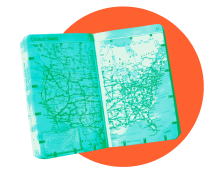
Missouri Test Takers:
At home testing is now available in Missouri.
However, if you would like to test at a participating school district or local agency, please visit the Test Center Testing page.

Testing Accommodations:
ETS offers accommodations for test takers:
- whose primary language isn’t English (PLNE)
- who have disabilities or health-related needs
Testing Accommodations
Some test takers may need to follow a different process to schedule their tests. Be sure to read these policies if they apply to you.
Accommodations for test takers with disabilities or health-related needs must be requested before you register for a test. You’ll need to use both the Bulletin and the Bulletin Supplement to complete your request and register.
See Accommodation DetailsExtended test time for test takers whose primary language isn’t English, referred to as PLNE accommodations, is available. Test takers who meet requirements will be allowed 50% additional testing time. We recommend you submit your PLNE accommodation request by email. There may be delays in processing PLNE accommodation requests submitted by mail. To learn about the requirements and PLNE accommodation requests, see the Bulletin (PDF).
If you’re requesting PLNE or disability accommodations, you’ll need to use the following code lists to complete the Registration Form (PDF):
If you need to request testing accommodations, you must do so before registering, and you’ll need to register through ETS. Review the Accommodation details to learn about registration and payment procedures.
Before You Begin
Review the ParaPro Assessment Information Bulletin for registration information, ID requirements, fee & payment policies, and procedures.
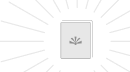
Information Bulletin PDF downloaded successfully!
Information Bulletin PDF failed to download!
Test Retake Policy
Effective June 22, 2024, you can retake the test once as soon as you would like. If more than one retake is necessary, you must wait 7 days after your most recent attempt, and then, you can retake the test two more times. Continued retakes will follow the same pattern of a 7-day waiting period after two (2) attempts. This retake policy applies to both at home testing and testing at physical test centers.